Navigate
Schedule Appointments
Easily schedule appointments with various offices on campus, including Academic Advising, Student Financial Services, and the Writing Center.
Keep Track of Important Dates
Navigate's academic calendar integrates with your smartphone so you're ready for everything from class registration to signing up for the BFA Show. Plus, you may add your own reminders and To-Dos.
Find Help & Resources
Navigate keeps key resources on campus in one place and customizes them based on your needs. Whatever your need, Navigate will connect you to the right people and resources.
What is Navigate?
Navigate is a student engagement platform that connects students to people, places, and resources across campus and empowers students to chart a clear path to graduation. Through this personalized, interactive app students can make appointments with Student Financial Services and Academic Advising, connect with a tutor at the Writing Center and find other resources on campus. Students may also view their academic information, and stay on top of important dates and deadlines.
How to get it:
Navigate works with your “ARTIC Account.” Login with the same credentials that you use to access your SAIC email. Click here if you’re an admitted student looking for more information on activating your ARTIC account.
Resources for Students
Simplify your SAIC college experience with Navigate, an app designed to help students manage their education, connect with staff, discover activities, and schedule resources.
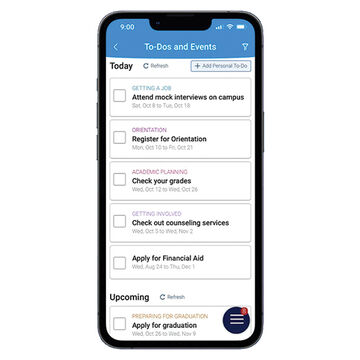
Use your Navigate student app to:
Schedule appointments – Schedule appointments with key campus resources right through the app!
Stay on Top of Your Schedule – Navigate allows you to easily view information on your current courses in a list or personalized calendar.
Find Resources – Access and scroll through a list of many key campus resources.
Keep Track of Important Dates – Stay on top of important dates and deadlines you need to know to be successful at SAIC.
How to...
Scroll through the following tutorials to understand some of the basic functionality in Navigate. If PDFs are available, you may download one by clicking the text about the video!
Log In
View Your Profile
Schedule Appointments
Experiencing a problem or have a question about Navigate? Contact saic-navigate@saic.edu. Having problems with your Google Apps (Single Sign On) login? Contact the CRIT Help Desk.
Resources for Staff
Navigate links students, faculty, and staff in a network designed to give students clearer pathways and curated guidance from orientation to graduation. It also provides useful tools for staff, including the ability to easily search for students, communicate and schedule appointments with students, and view students’ records and progress. If you already have an account you are ready to access Navigate.
Many offices on campuses are starting to use Navigate to simplify their procedures and better work with students. If you have questions about Navigate or how it can help your office, contact saic-navigate@saic.edu.
How to...
Scroll through the following tutorials to understand some of the basic functionality in Navigate. If PDFs are available, you may download one by clicking the text about the video!
Schedule Appointments
Contact Us
Staff are available to assist if you have a question about Navigate or require additional support. For general inquiries, contact saic-navigate@saic.edu. Navigate Application (App) Administrators monitor the email and will respond to your questions as soon as possible. Having problems with your Google Apps (Single Sign On) login? Contact the CRIT Help Desk.
Cheeyon Cha
Navigate App Administrator
Associate Dean of Student Affairs: Academic Advising
Email: ccha@saic.edu
Ashlie Ferreirra
Navigate App Administrator
Director of Academic Advising
Email: aferre6@saic.edu
FAQ
Why is Navigate saying that I don't have an account?
Only students that are currently enrolled or on leave of absence can use Navigate. If you're newly admitted or graduated, you will not be able to log in.
What's the name of the app to download?
Download the "Navigate Student" app wherever you get your apps. Once you have the app, search for "School of the Art Institute of Chicago" when you log in for the first time.
How do staff get access to Navigate?
If you're interested in learning more about Navigate or how your department could use it, contact us at saic-navigate@saic.edu and we'll set up a time to talk to you about it!
